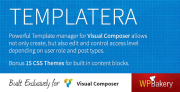Templatera
To get official help with your support related questions, please open support ticket in our support page, alternatively chat with other user on our Community forums.
Contents[hide] |
Intro
Templatera - Template Manager for Visual Composer on Steroids
Powerful template manager for Visual Composer allows not only create, but also edit and control access level depending on user role and post types. Import/export templates in few clicks. Make use of brand new "Templatera" content element which allows you to integrate pre build template parts as an independent blocks. When you modify your template, at the very same moment "Templatera" block will be populated with new content automatically. Awesome! Create set of content blocks (pieces) and use them at any place of your site. Forget about back and forth page updating - it is all taken care of.
How to get started?
Right after "Templatera" plugin activation all your existing Visual Composer templates will be migrated to the new template manager and will be accessible via the "VC Templates" menu section. Template edit interface should look already familiar to you, because "Templatera" is using best WordPress practices and built on top of WordPress visual styles.
To create new Template navigate to "VC Templates -> Add New" and start creating. "Templatera" adds few new options for your templates, they are located in the "Template Settings" meta box (right side).
Template Settings
- Post types: Control for which post types this template should be available. Default: Available for all post types.
- Roles: Control for user roles this template should be available. Default: Available for all user roles.
Plugin Installation
Templatera installation doesn't differ from any other plugin installation process, so you might be familiar with this process already. If not, please follow instructions below.
- Login to your website
- Go to Plugins -> Add New section
- Click Upload link
- Browse to the plugin's zip file (it is located in the folder you've downloaded from CodeCanyon) and choose that file.
- Click "Install Now" button
- Wait while plugin is uploaded to your server
- Click "Activate Plugin" button
That's it!
List of features
- New post type 'vc_template' which allows you to add/edit/delete your templates
- Automatic migration of existing visual composer templates
- "Templatera" content element
- Templates access control by user roles
- Templates access controls by content types
- Import/Export templates in XML format
- Bonus: 15 CSS Themes for built in content elements - give a fresh look to your site
For the best experience we added "vc_template" content type
Use familiar WordPress UI while working on your sites templates accessible right on your fingertips from WordPress menu. No need to learn new interface or tools.
Migration
All your existing saved templates will be automatically migrated upon plugin activation. No setup required.
"Templatera" content element
With [templatera] content element you can insert pre build template part to any page area and the best part is that, when you will update your template, all “Templatera” content elements will be populated with new content automatically! Lets say you created block with contact details eg. Phone, Address, Email, Contact Form and used this block in multiple location across your site, then you decided to change Phone or Email address. All you have to do is is edit your original template all "Templatera" block will be updated at the very same moment!
Access control
Some templates should be available only for specific user roles. No problem! Now you can control which user roles have access to particular template. Or lets say, you want particular template to be available only for posts or only for pages? No problem!
Import/Export
Starting new website and would like to take your saved templates with you? Simply export your templates and import them to your new website with built in import option. Easy!
FREE Bonus: 15 Fresh CSS Themes
To refresh your website we have prepared a set of brand new CSS Themes for built in content elements. Changing the look is only 2 click away. Blink-blink!
FAQ
Here you can find answers to the Frequently Asked Question about Templatera plugin.
Can I use Templatera plugin as a standalone plugin?
Templatera plugin should be used in conjunction with Visual Composer plugin which is know as an ultimate tool for page building in WordPress.
Outro
Thank you for your purchase. If you have any questions that are beyond the scope of this help file, please head over to the Community forums and check, may be your question is already covered there.
Michael, WPBakery
Don't be shy - join us on Facebook. WPbakery website · ThemeForest Portfolio · Twitter @wpbakery